How to make Google Chrome less battery hungry on your laptop
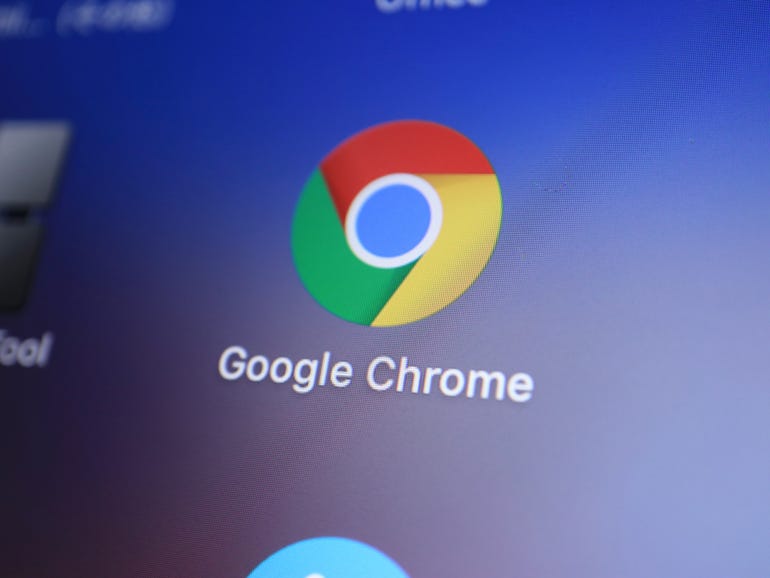
I have a love/hate relationship with Google Chrome. It’s a great browser, but it’s also a massive memory hog that can bring even the most powerful systems to their knees.
Recently, I discovered an extension – called Auto Tab Discard – that does a pretty good job of taming the amount of system resources consumed by Google Chrome.
This extension actually made Chrome supportable on my systems. It’s a good plugin, and I highly recommend giving it a try.
But there’s another Chrome issue that’s harder to deal with.
Battery consumption.
Now, if you’re reading this on a desktop system, you won’t mind at all. It also won’t bother laptop users who keep their system plugged into the mains at all times.
But if you’re a laptop user who regularly runs your system on battery power, then Chrome is going to take a toll on your runtime.
A huge drain.
On my MacBook Pro, Chrome is still the biggest daily consumer. It’s much less of an issue on the new MacBook Pro M1 Pro because that machine has great battery life, but it’s still top of the list every time I look Energy impact and 12 hours of power in the activity monitor.
Not good if you want the best battery life possible.
So what are your options?
Well, the first is to not use Chrome in the first place and use the stock browser that comes with whatever operating system you are using. Test after test I’ve run, this is going to provide the best management of system resources and battery life.
But there are a lot of people who just don’t want to use Safari of Edge.
This is why Chrome is so popular.
So what are the other options?
Well, let me tell you, I’ve tried just about every tip and cheat and tweak to reduce battery consumption. Installing Auto Tab Discarder did make a difference, but it’s a fairly modest improvement at best.
So what is a solution that works?
Close the browser when you are not using it.
Yes, you read that right. Close Google Chrome.
I know, what a revelation.
It sounds obvious, but so few of us do it these days. We just let things run all the time and then complain about them taking up system resources and eating up battery life.
Just close it.
Sure, there’s a bit of pain when you have to launch the browser (and the more tabs you have, the longer that startup pain will last), but Chrome only consumes battery when you’re running it.
If it doesn’t work, it can’t use power.
So, turn off Chrome when you want to get the most out of your laptop’s battery life, whether you’re using Windows or macOS.